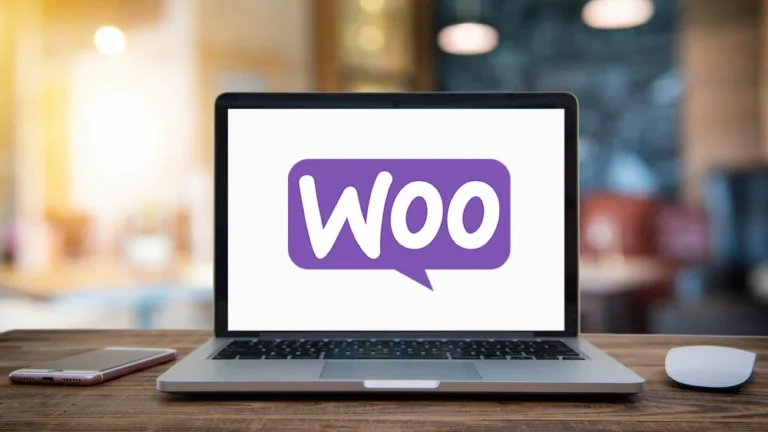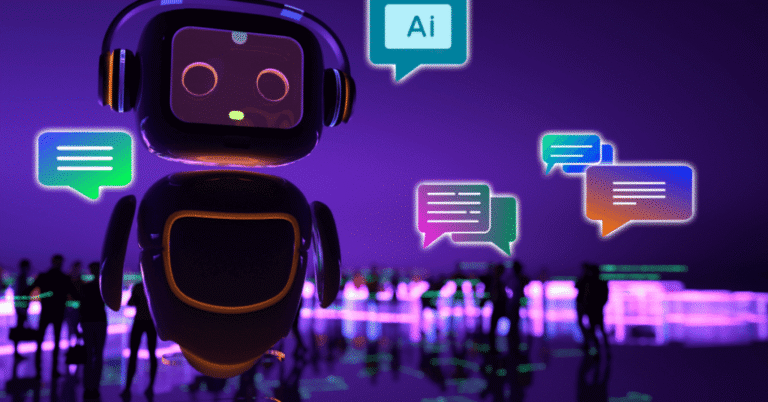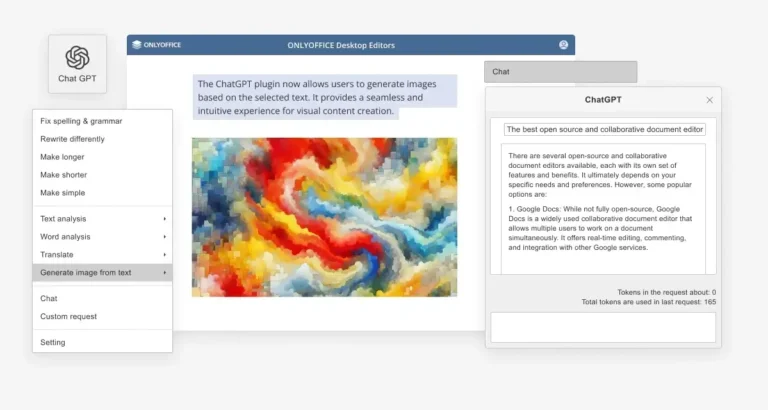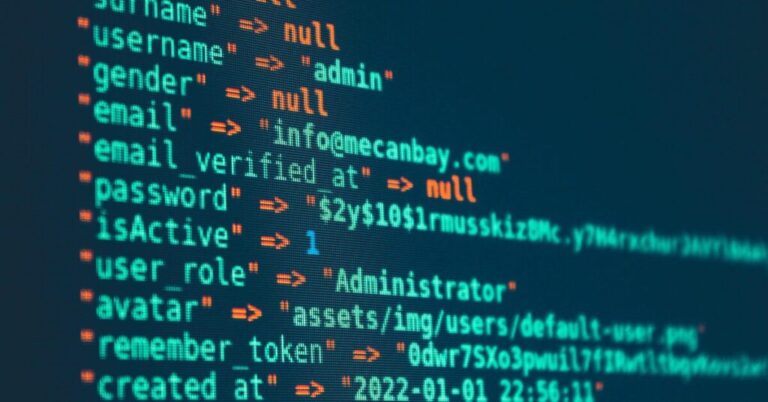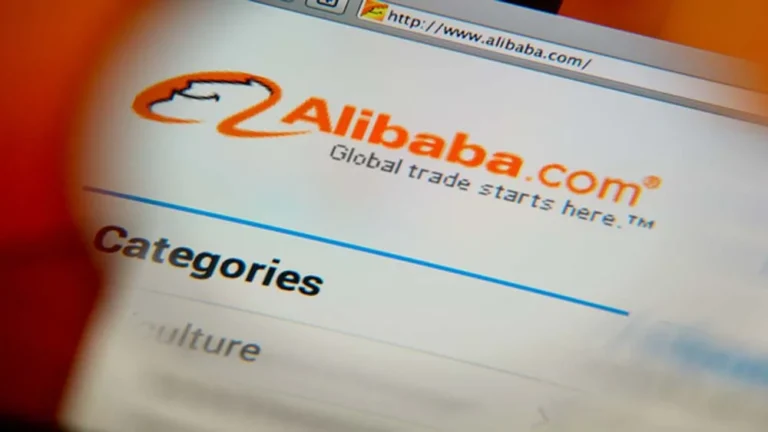Imagine your WordPress site having a smart, responsive AI chatbot that answers visitors’ questions instantly, 24/7. That’s exactly what you can get by doing a ChatGPT WordPress integration. Whether you want intelligent customer support, a conversational FAQ assistant, or a content helper, embedding ChatGPT into WordPress is more achievable than you might expect.
In this tutorial, we’ll walk you through two main methods: a plugin approach (no coding) and a manual, custom integration (more control). By the end, you’ll know how to integrate ChatGPT in WordPress—even as a beginner. Let’s dive in.
Why Integrate ChatGPT into WordPress?
Before getting into the how, let’s talk about why.
Better user experience – Instead of static FAQs or contact forms, ChatGPT offers conversational answers, making your site feel smarter and more engaging.
24/7 support – The bot can handle common questions even when you’re offline.
Lead generation & qualification – It can ask for visitor details and qualify leads before handing them off to you.
Content assistance – In some setups, ChatGPT can help generate drafts, suggest product copy, or assist with blog ideas.
Compared to traditional chatbots, ChatGPT understands context, handles nuances, and can provide more natural answers. That’s why many site owners are eager for a ChatGPT WordPress integration.
What You Need Before Starting ChatGPT WordPress Integration
Before you start building, make sure you have:
A WordPress site (preferably up to date).
Access to administrative rights (to install plugins or edit code).
An OpenAI account with API access (you’ll need an API key).
Basic familiarity with WordPress dashboard navigation (install plugin, settings).
(Optional, but helpful) A staging or test environment so you don’t break your live site during setup.
Method 1: Integrating ChatGPT via a Plugin (No Code)
If you prefer a fast, low-code approach, plugins are your best bet. Many ChatGPT WordPress integration plugins exist that wrap the complexity behind friendly UIs.
Install and Activate the Plugin
Go to your WordPress dashboard → Plugins → Add New.
Search for “ChatGPT for WordPress” or “AI Engine”.
Click Install Now, then Activate.
Once active, you’ll likely see a new menu item (e.g. “AI Chatbot”, “ChatGPT Settings”).
Popular options:
AI Engine (lets you embed a chatbot and use AI inside the editor)
Live Chat / Social Intents (for live chat + ChatGPT)
SmartSearchWP (which integrates the OpenAI API into a chatbot on your site)
Configure the Plugin Settings
Once installed:
Go to plugin settings → API / OpenAI tab → enter your OpenAI API key.
Choose which ChatGPT model to use (e.g. gpt-3.5-turbo, or any model your plan allows).
In settings, set the default tone, greeting message, fallback behavior (if the AI can’t answer), and escalation rules (if you want to escalate to a human).
Save your settings.
Add the Chatbot to Your Front-End
Plugins often give you a few display options:
Widget or sidebar – shows chat box in a sidebar
Shortcode – embed something like [chatgpt_bot] into a page or post
Floating popup – a chat widget that floats at the bottom right
Full page or modal mode
Pick the mode you want, test it on desktop & mobile, and adjust the appearance (colors, avatar, text) to match your branding. Many plugins allow you to hide or show it on specific pages (e.g. hide on login pages).
That’s it—once set, visitors on your site can interact with the ChatGPT-powered chatbot.
Method 2: Manual (Custom) Integration Using OpenAI API
For more control, or if you want to build a custom chatbot rather than rely on plugin features, manual integration is the way to go. You’ll write a bit of code, but you gain full flexibility.
Get Your OpenAI API Key
Log in to OpenAI’s platform.
Go to API Keys → Create a new secret key.
Securely store this key—do not expose it in public-facing JavaScript.
You may wish to set usage limits in OpenAI billing settings to avoid unexpected costs.
Add Backend Logic (PHP) to Call ChatGPT
You need a server-side endpoint to talk to OpenAI, so your API key isn’t exposed to users. Usually this is done via:
A custom plugin or
Your functions.php (for simple cases)
Here’s a simplified example in PHP:
“`php
add_action(‘wp_ajax_send_chatgpt’, ‘my_send_chatgpt’);
add_action(‘wp_ajax_nopriv_send_chatgpt’, ‘my_send_chatgpt’);
function my_send_chatgpt() {
$user_message = sanitize_text_field($_POST[‘message’]);
$api_key = ‘YOUR_OPENAI_API