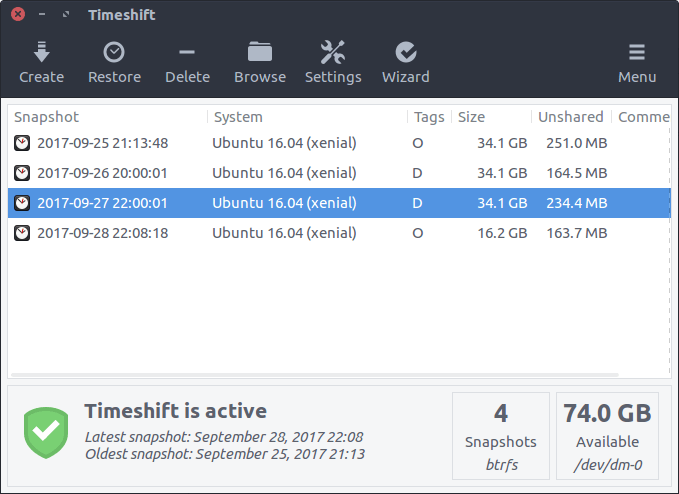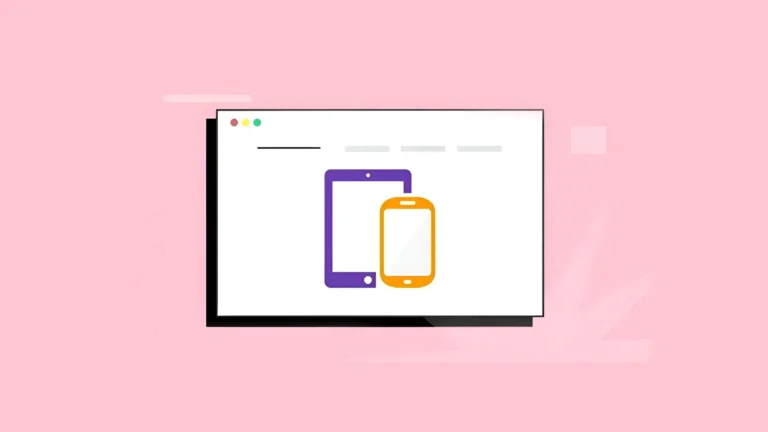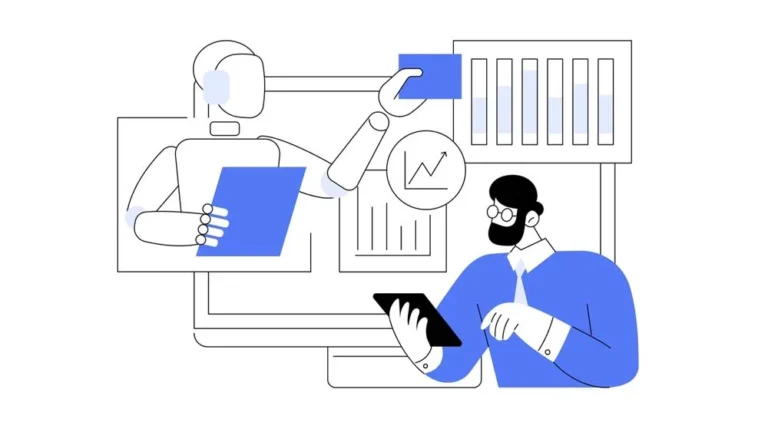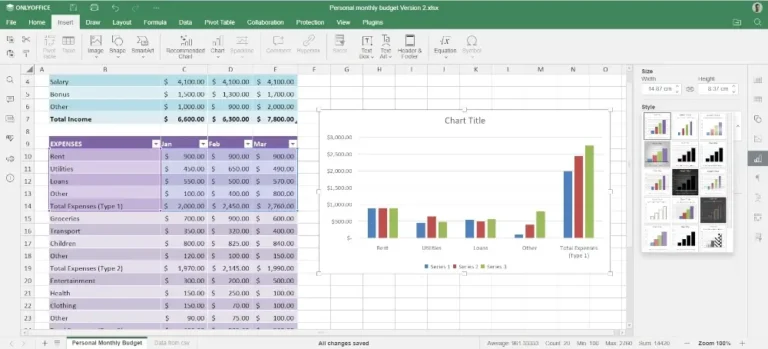Whether you’re looking to add a simple click effect or load an advanced tracking script, JavaScript is essential for enhancing the interactivity and functionality of your WordPress site. If you’re new to this, you might be asking: how do I add JavaScript to WordPress without causing issues?
You’re in the right place.
This beginner-friendly tutorial will guide you through step-by-step methods for safely and effectively adding JavaScript to WordPress. We’ll also discuss best practices to keep your site optimized and error-free.
Why You Might Want to Add JavaScript to WordPress
Contents
Before we begin, let’s quickly understand why JavaScript is important on WordPress sites.
JavaScript allows you to:
- Add interactive features like sliders, popups, and tabs
- Connect with third-party services like Google Analytics or Facebook Pixel
- Improve user experience with real-time updates and dynamic content
Fortunately, there are several easy ways to add JavaScript—even if you’re not a developer.
What You’ll Need Before You Begin
Before we start, ensure you have:
- Access to your WordPress admin dashboard
- A basic understanding of your theme files
- A child theme if you plan to make code changes (recommended)
- A recent backup of your site—we recommend using a reliable plugin like BackupBuddy to create a full backup before making any changes
Now let’s explore the four most common (and safe) ways to add custom JavaScript to WordPress.
How to Add JavaScript to WordPress in 4 Ways
Want to make your WordPress site more dynamic and interactive? Adding JavaScript is the key! In this quick guide, you’ll learn 4 beginner-friendly methods to add JavaScript to WordPress—whether you’re using plugins or writing a bit of code. Let’s bring your website to life—step by step!
Method 1: Using functions.php with wp_enqueue_script() (Recommended)
This is the best practice method and is highly recommended by WordPress developers. It’s clean, efficient, and ensures your JavaScript loads only when needed.
✅ Why Use wp_enqueue_script()?
- It’s the WordPress-approved way to add scripts
- Prevents conflicts with themes and plugins
- Lets you control when and where your JavaScript loads
How to Enqueue a JavaScript File:
- Navigate to Appearance > Theme File Editor
- Open your child theme’s functions.php file
- Add the following code:
function my_custom_scripts() {
wp_enqueue_script('custom-js', get_stylesheet_directory_uri() . '/js/custom.js', array(), '1.0', true);
}
add_action('wp_enqueue_scripts', 'my_custom_scripts');🔍 What This Code Does:
- custom-js is the script’s unique handle
- get_stylesheet_directory_uri() tells WordPress where to find your theme files
- ‘1.0’ is your script version (great for cache control)
- true places the script before , improving page load speed
Don’t Forget:
Create a js folder inside your theme directory and add your custom.js file there.
Want to Add an External JavaScript Library?
Here’s how to enqueue an external script, like one from a CDN:
wp_enqueue_script('external-lib', 'https://cdn.example.com/library.js', array(), null, true);