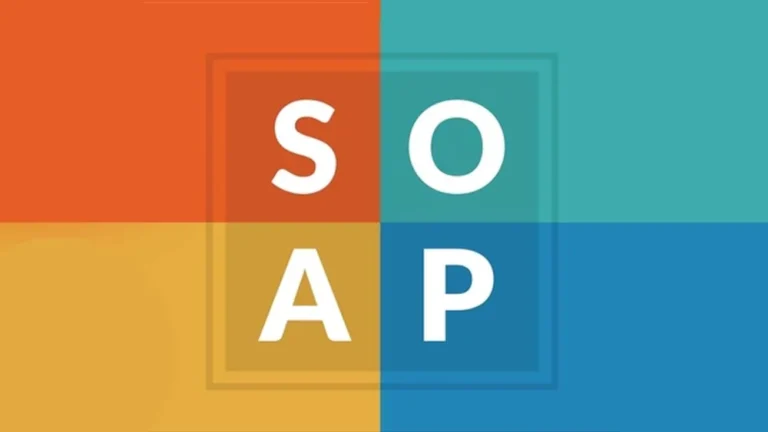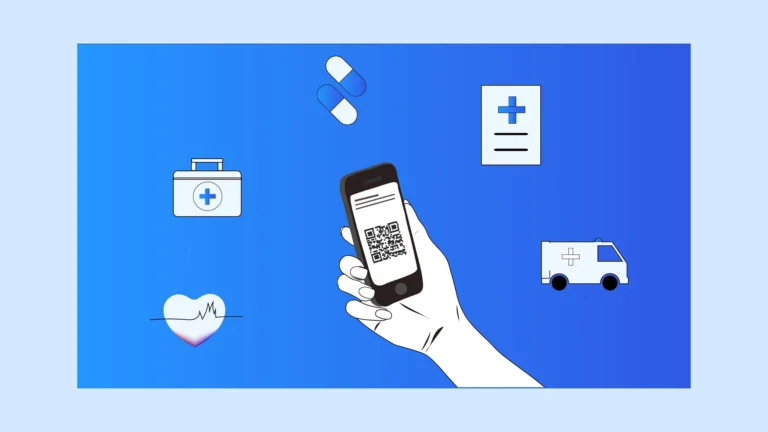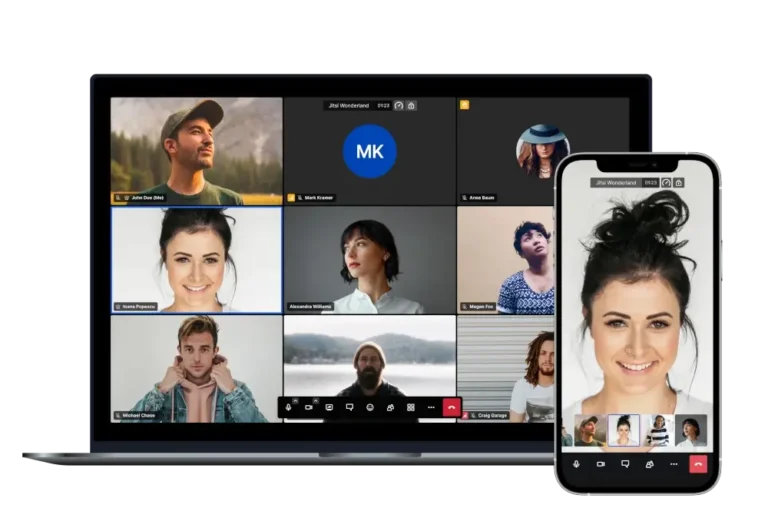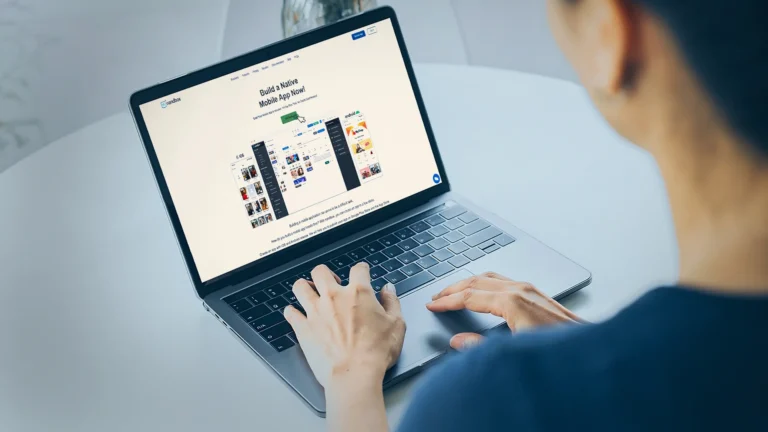How to Add a Sidebar in WordPress (Beginner’s Guide)
Adding a sidebar in WordPress is one of the easiest ways to enhance your website’s layout, functionality, and user experience. Whether you want to showcase recent posts, add a search bar, promote ads, or include social media links, a sidebar helps you present that content in an organized, accessible way.
In this step-by-step guide, we’ll show you exactly how to add a sidebar in WordPress, create custom sidebars, troubleshoot issues if your sidebar isn’t showing, and explore sidebar plugins for even more control.
Let’s get started!
What Is a Sidebar in WordPress?
A sidebar in WordPress is a vertical section—typically located on the left or right side of a page—where you can display widgets, menus, ads, and other content. It’s a great place to highlight important features without distracting from your main content.
Common uses for a sidebar include:
– Displaying recent blog posts
– Showing post categories or tags
– Adding a search field
– Including newsletter signup forms
– Promoting banner ads or affiliate links
– Linking to social media profiles
Sidebars are managed through widgets, and most modern WordPress themes allow you to customize them easily.
Step 1: Check If Your Theme Supports Sidebars
Not all WordPress themes come with built-in sidebar support. Here’s how to check:
– Go to your WordPress dashboard and navigate to Appearance → Widgets.
– If your theme supports sidebars, you’ll see a widget area labeled “Sidebar,” “Right Sidebar,” or something similar.
– Alternatively, go to Appearance → Customize and look under Layout or Widgets to see if sidebar options are available.
💡 Tip: If your theme doesn’t support sidebars, consider switching to a more flexible theme like Astra, OceanWP, or GeneratePress—all of which are free and sidebar-friendly.
Step 2: Add Widgets to Your Sidebar
Once you’ve confirmed your theme supports sidebars, you can start adding content using widgets.
Here’s how:
– Go to Appearance → Widgets.
– On the left, you’ll see available widgets (e.g., Search, Categories, Recent Posts).
– On the right, locate your Sidebar widget area.
– Drag and drop widgets into the sidebar area.
– Customize each widget’s settings as needed (e.g., title, number of posts).
– Click Save.
Keep your sidebar clean and focused—avoid adding too many widgets.
Step 3: Add a Sidebar Using the Block Editor
If your site uses a block-based theme (built with the Gutenberg editor), the process is slightly different:
– Go to Appearance → Editor to open the Site Editor.
– Choose the template you want to edit (e.g., Single Post or Page).
– Click the + button to add a new block.
– Add a Columns block and select a two-column layout.
– Use one column for your content and the other as your sidebar.
– Add blocks like Search, Categories, or Shortcode to build your custom sidebar.
This method gives you more layout flexibility but requires a bit more manual setup.
Step 4: Create a Custom Sidebar in WordPress
Want different sidebars for different pages, posts, or categories? You’ll need a custom sidebar.
Method 1: Use a Plugin
The easiest way to create custom sidebars is with a plugin like Custom Sidebars – Dynamic Widget Area Manager.
How to use it:
– Install and activate the Custom Sidebars plugin.
– Go to Appearance → Widgets.
– Click Create a new sidebar and give it a name.
– Add widgets to your new sidebar.
– Edit the page or post where you want to use it.
– In the Sidebar settings, choose your custom sidebar.
This is great for showing unique content based on the page or post type.
Method 2: Add a Custom Sidebar via Code (Advanced)
If you’re comfortable with code and using a child theme, you can manually register a sidebar.
Add this to your functions.php file:
function my_custom_sidebar() {
register_sidebar( array(
‘name’ => ‘My Custom Sidebar’,
‘id’ => ‘custom-sidebar’,
‘before_widget’ => ‘
‘,
‘before_title’ => ‘
‘,
‘after_title’ => ‘
‘,
));
}
add_action( ‘widgets_init’, ‘my_custom_sidebar’ );
Then, insert this code into your page template (e.g., page.php) where you want the sidebar to appear:
Step 5: Fix Sidebar Not Showing in WordPress
If your sidebar isn’t appearing, here are common issues and how to fix them:
– Theme Doesn’t Support Sidebars: Switch to a theme that